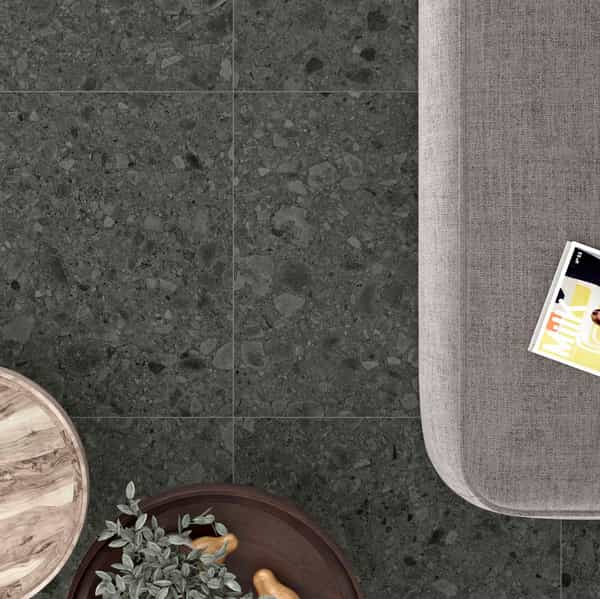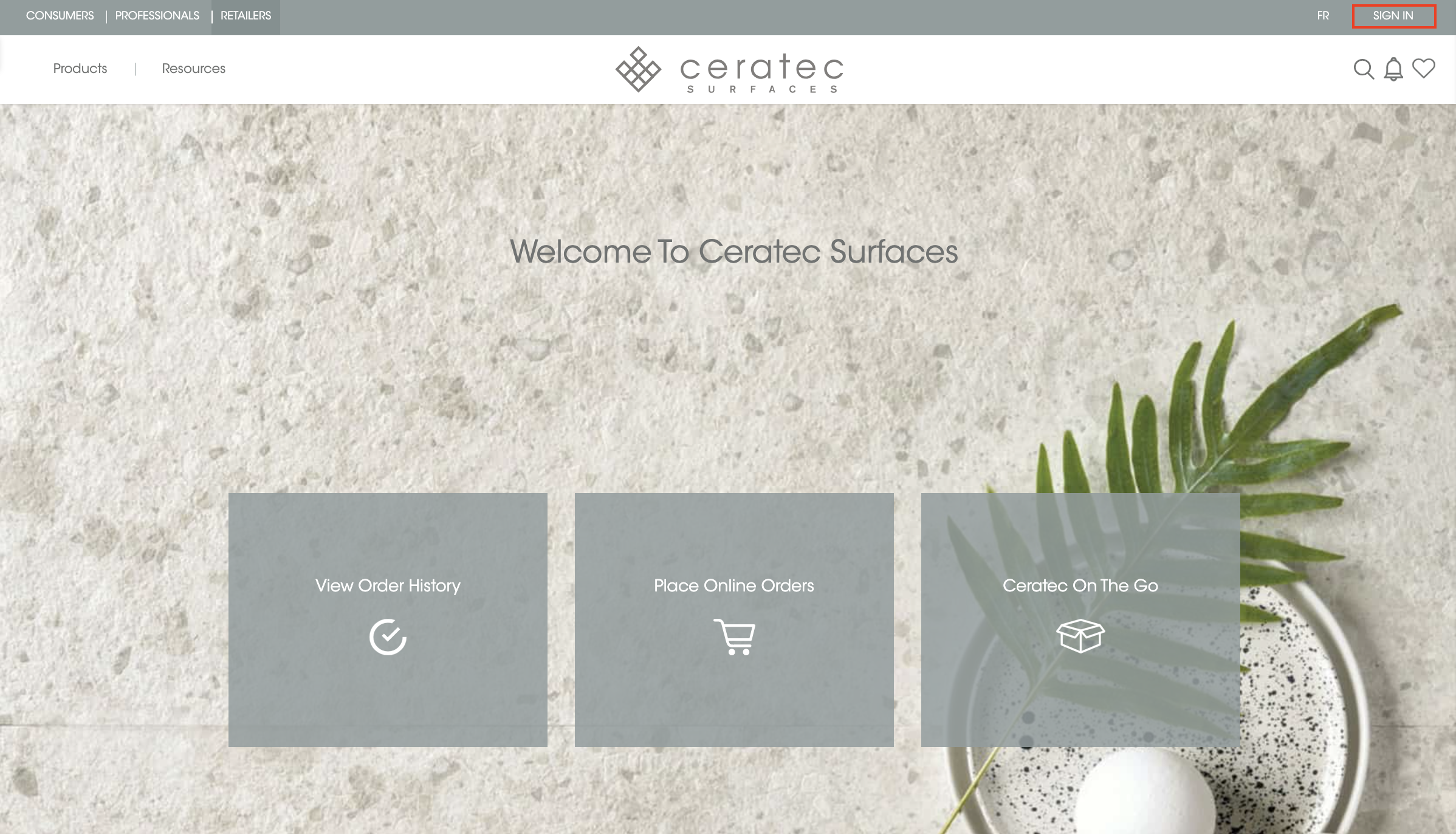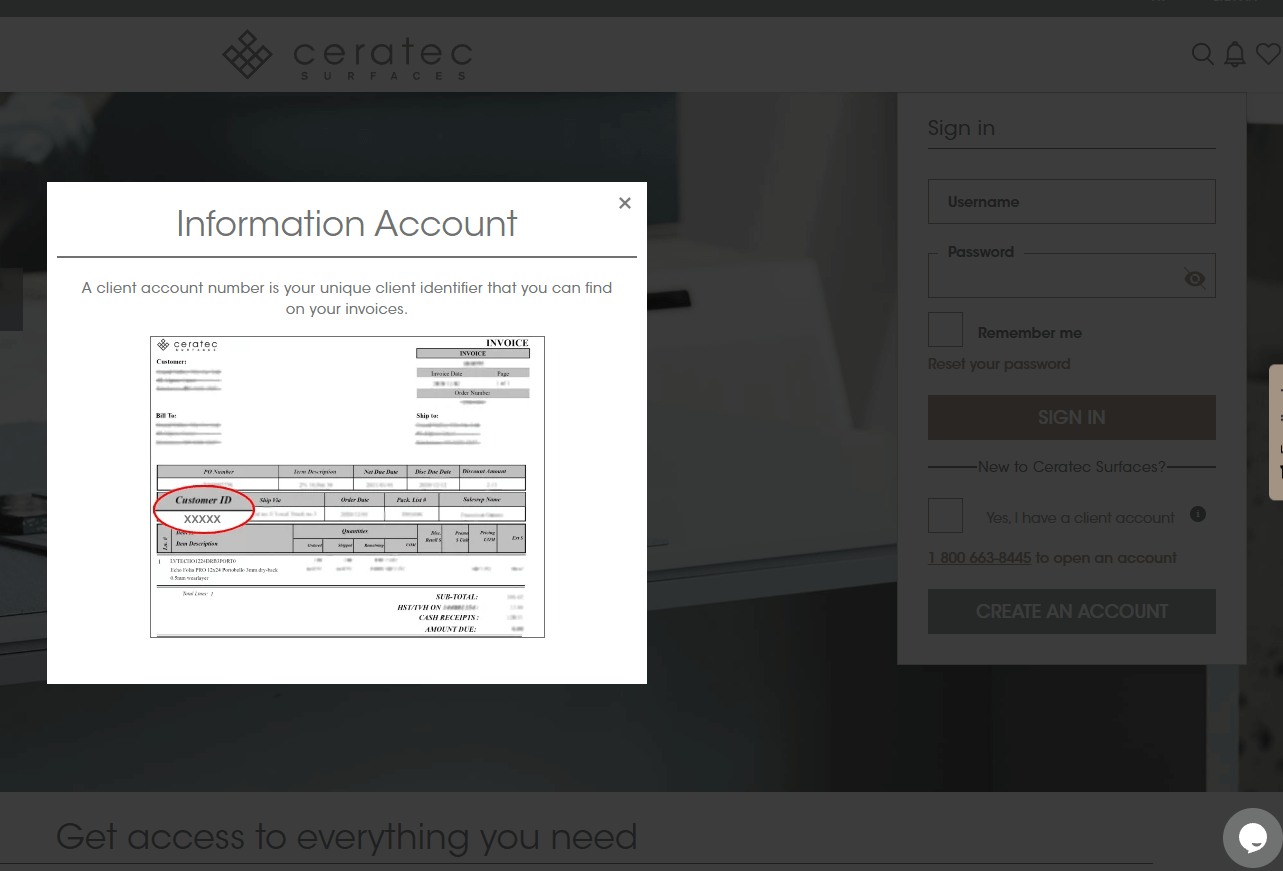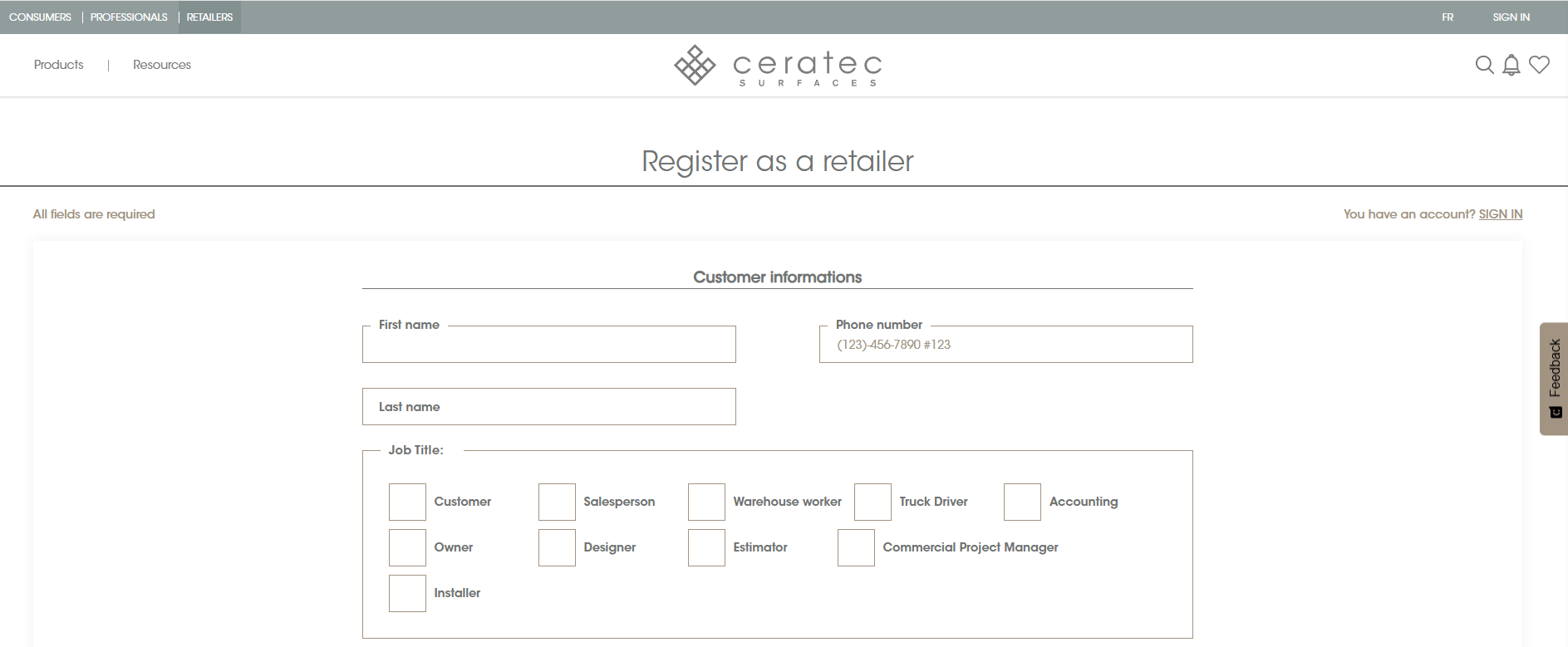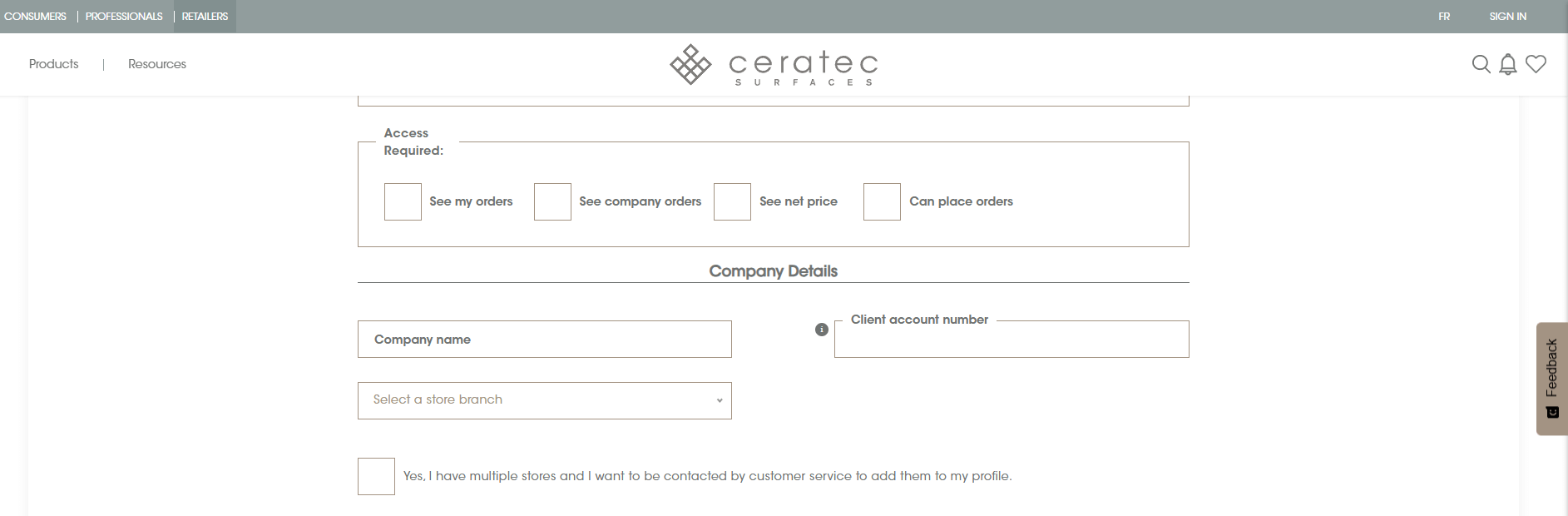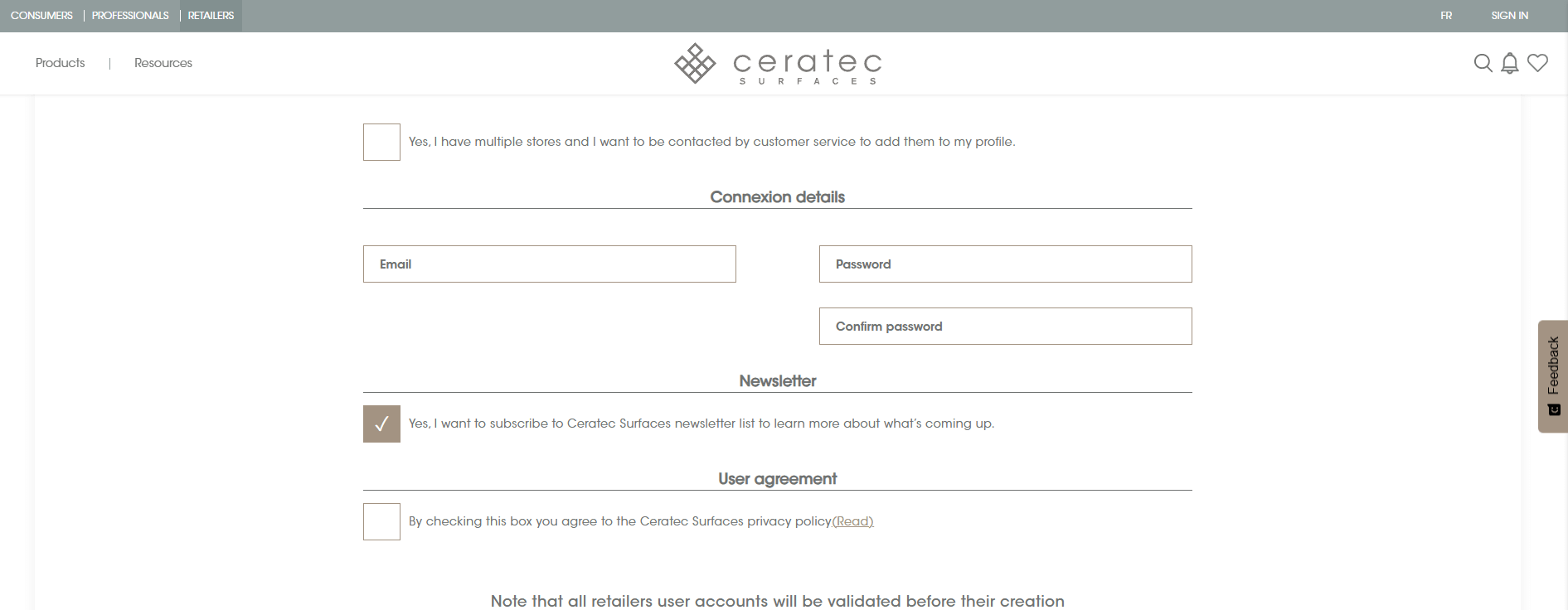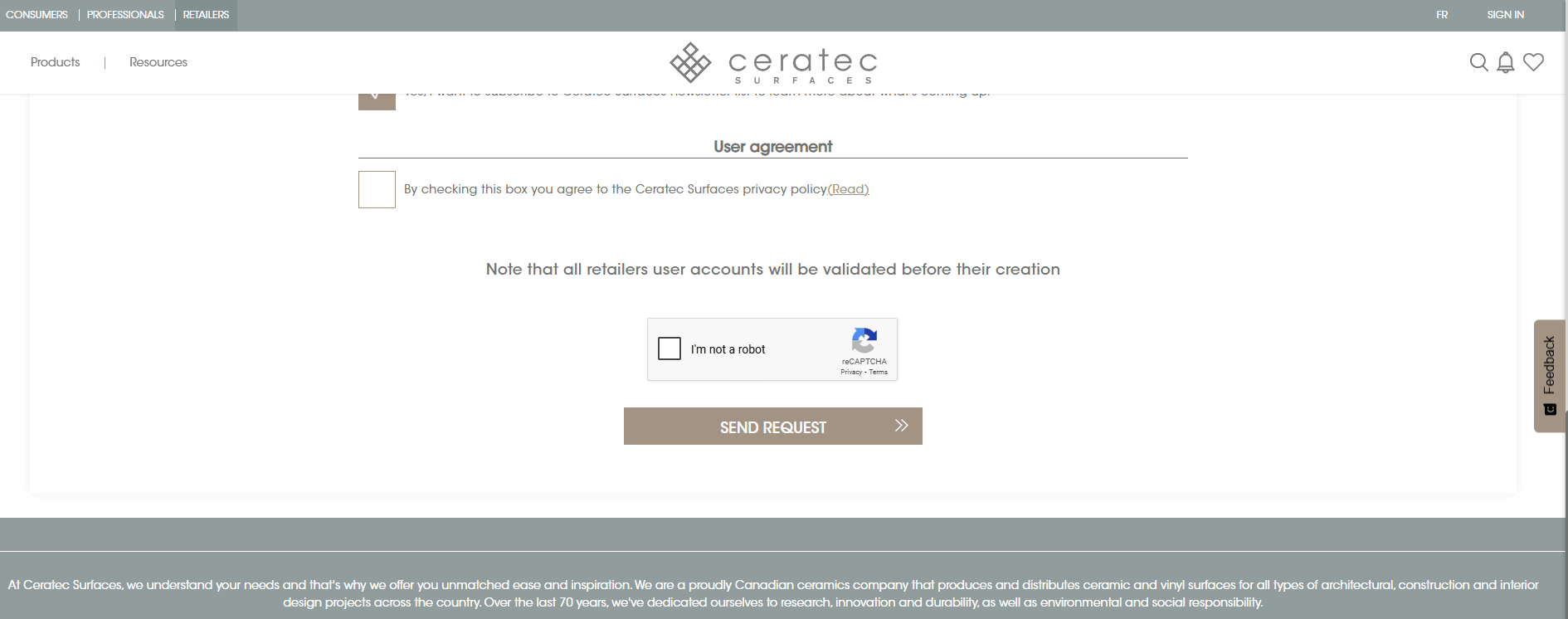Create an account
How to create a new account on the shop.ceratec.com retailer portal:
IMPORTANT: Please note that only personnel working at an active retail account with Ceratec Surfaces will be granted access to the portal. Accesses will vary depending on the role of the user. If you have any questions, please contact our Customer Contact Center Team at 1-866-712-3451.
- Go to shop.ceratec.com
- Click on SIGN IN in the upper right corner.
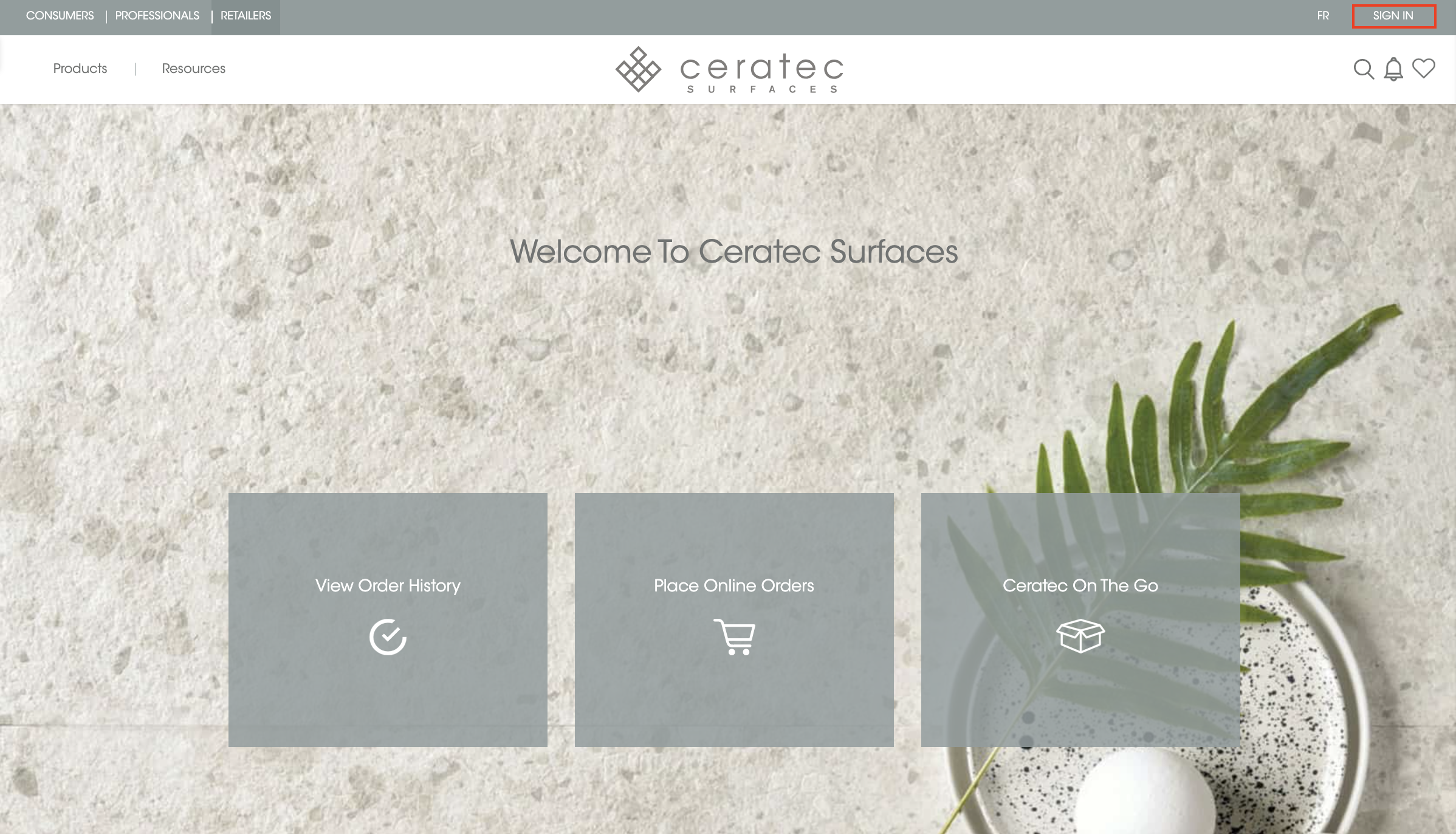
- Select Yes, I have a client account to be able to click on CREATE AN ACCOUNT.
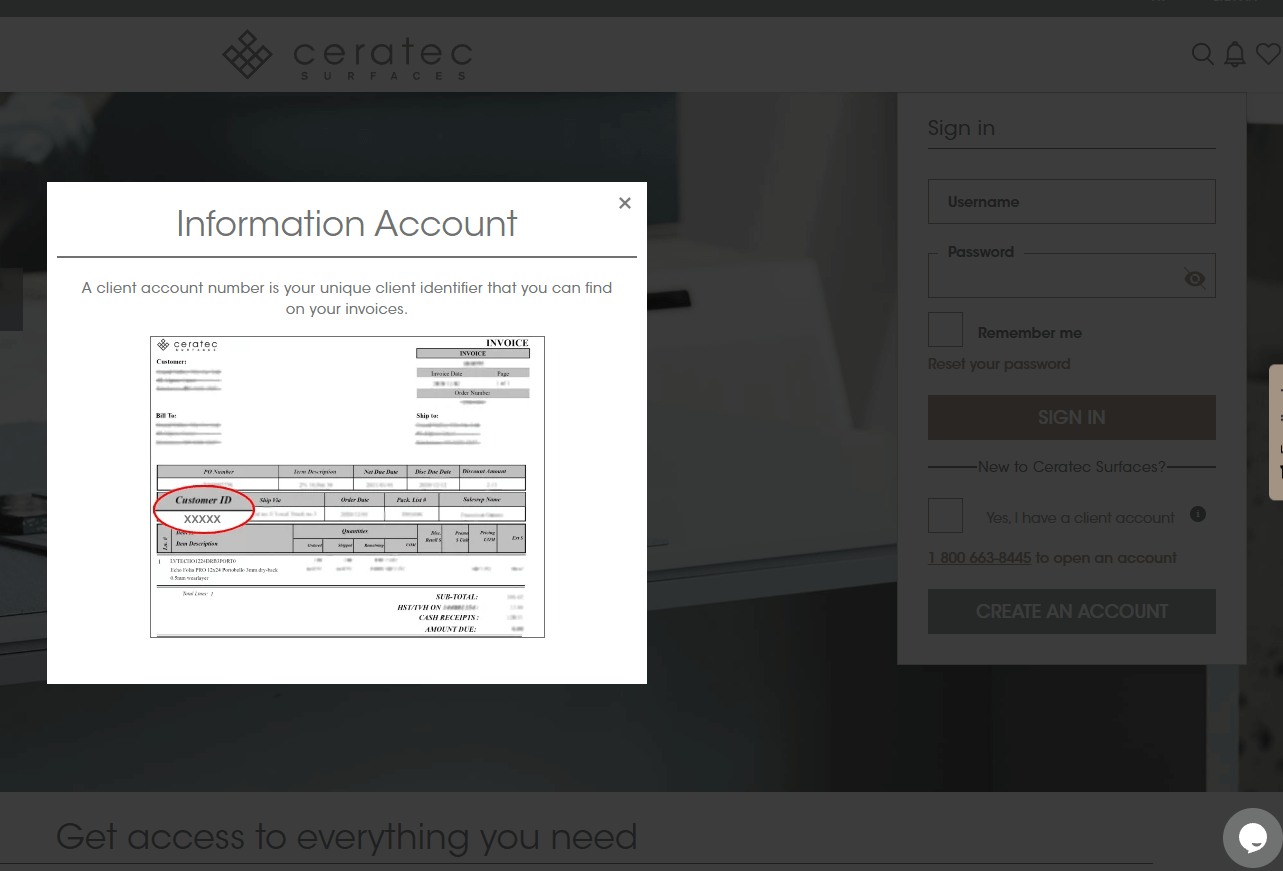
- Click on CREATE AN ACCOUNT.
- Complete the registration form with the required information:
- First name and Last name: Enter your full name as it will appear on your account.
- Phone number: Enter the professional phone number and extension at which you can be reached.
- Job title: Select a job title(s) that best describes your role. You may select more than one option.
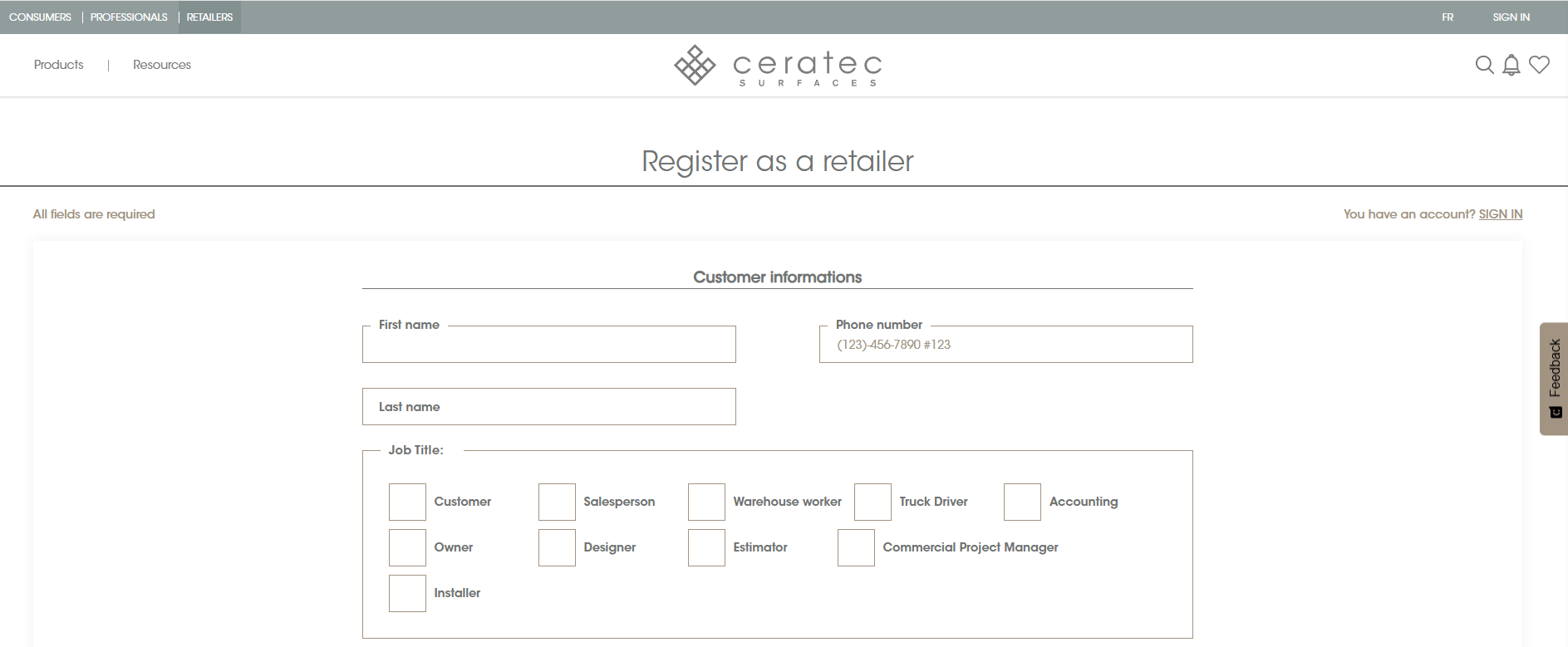
- Access required: Select the accesses you require on the portal. You may select more than one. IMPORTANT: Please note that accesses are subject to be reviewed by our Customer Contact Center Team when configuring your account.
- Company name: Enter the company name that you can find on your invoices.
- Client account number: Enter the unique client identifier that you can find on your invoices.
- Store branch: Select a Ceratec Surfaces local branch that is closest to your store location.
- Multiple stores: Select Yes, I have multiple stores… to indicate you want to manage multiple stores on the portal.
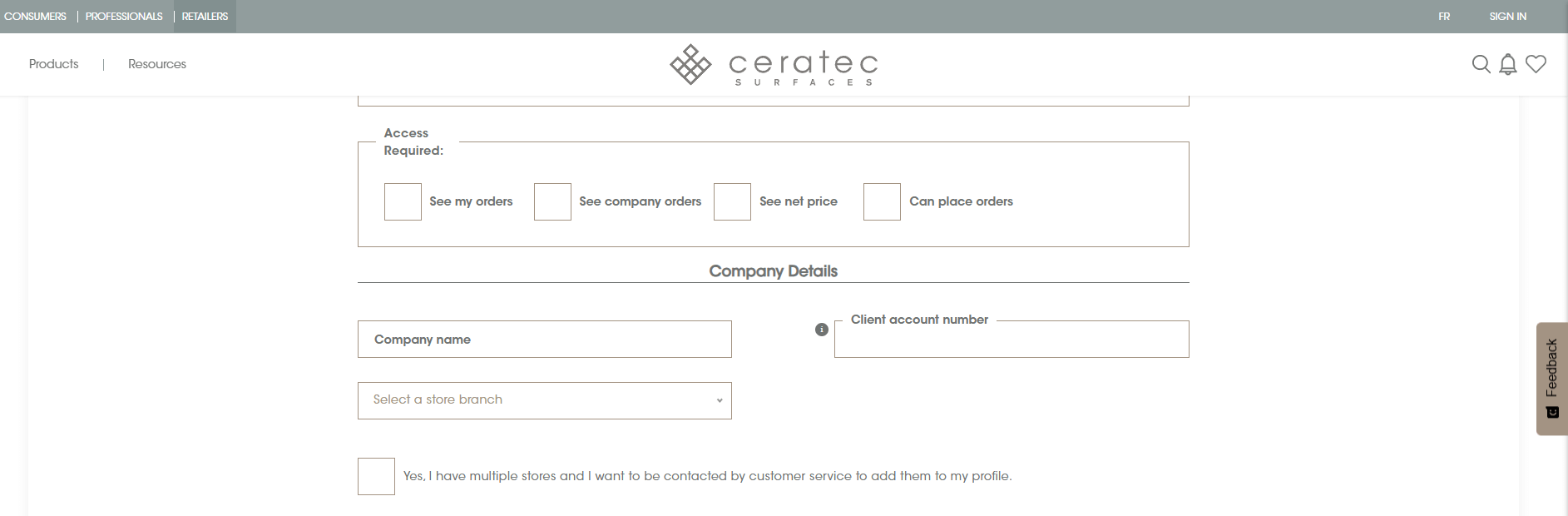
- Email address: Use a valid professional email address that will be linked to your account.
- Password: Create a strong password. It should be at least 8 characters long, including letters and numbers. Re-enter your password to confirm.
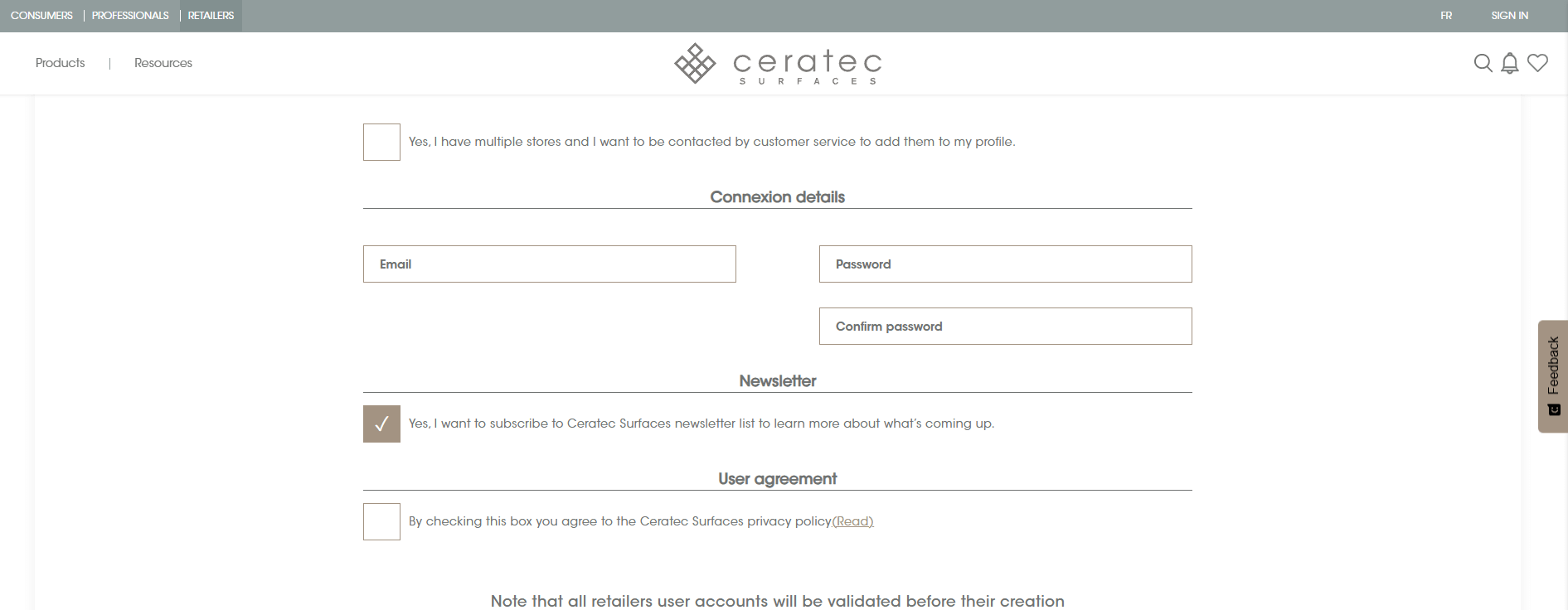
- Agree to Terms: Check the box to agree to the site's terms and conditions.
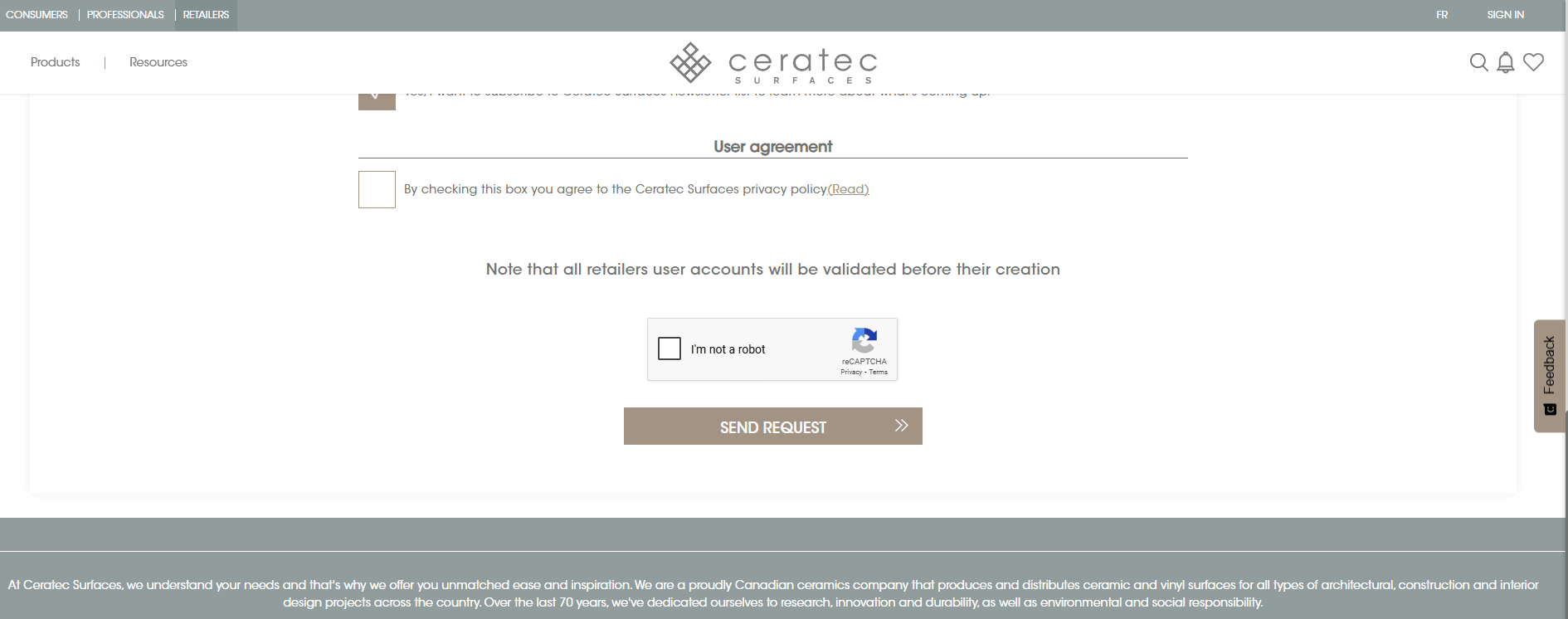
- Click on the SEND REQUEST button to create your account.
- Verify your email:
- Check your email inbox for a verification email from Ceratec Surfaces.
- Follow the link in the email to verify your email address and complete the registration.
Mark the email as « Not Spam » if you find it there to ensure future messages go directly to your inbox. If you still don't see the email, try resending the verification link or contact our support team for assistance.
Additional Information:
Once the account has been activated, you will receive an email to confirm our Customer Contact Center team will be reviewing the request within one business day. Once the configuration is finalized, a final email will be sent to notify and inform you of the accesses granted.